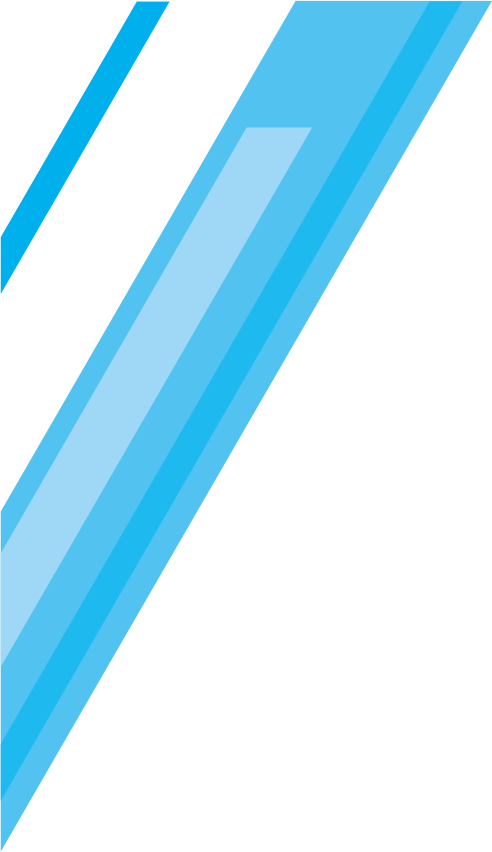GA4 is difficult to use! Is there a more simple method to report data analysis? An Explanation of useful GA4 utilization techniques for beginners!
update date:2024.06.20
release date:2024.06.20
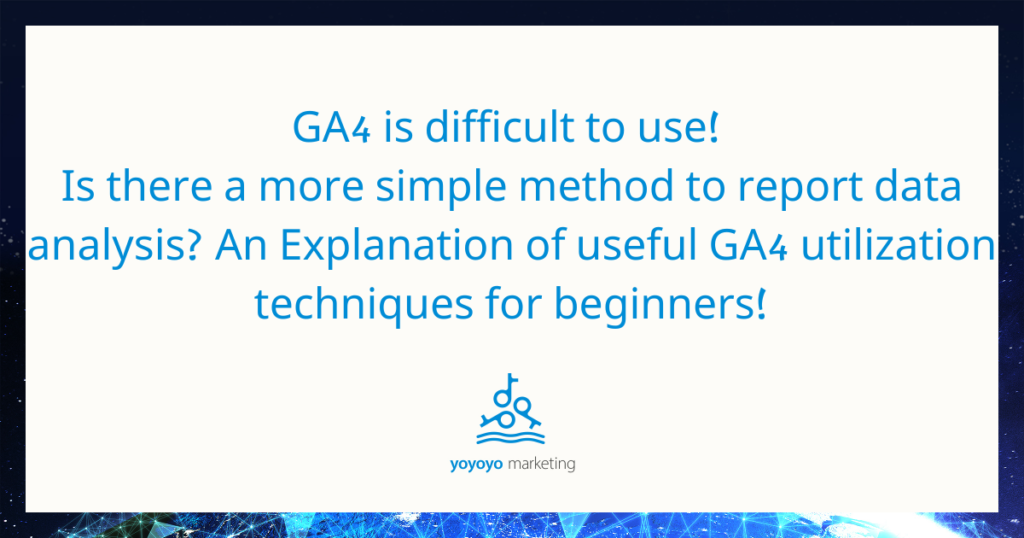
GA4 is difficult to use! Is there a more simple method to report data analysis? An Explanation of useful GA4 utilization techniques for beginners!
Contents
Easy even for beginners! Basic analysis report techniques in GA4
Google Analytics 4 (GA4) is a powerful data analysis tool, but it can seem overly complicated and daunting for many first-time users. Fortunately, even using the basic features of GA4 can help you make effective use of your obtained data. This article will explain the basic report analysis methods for GA4 beginners.
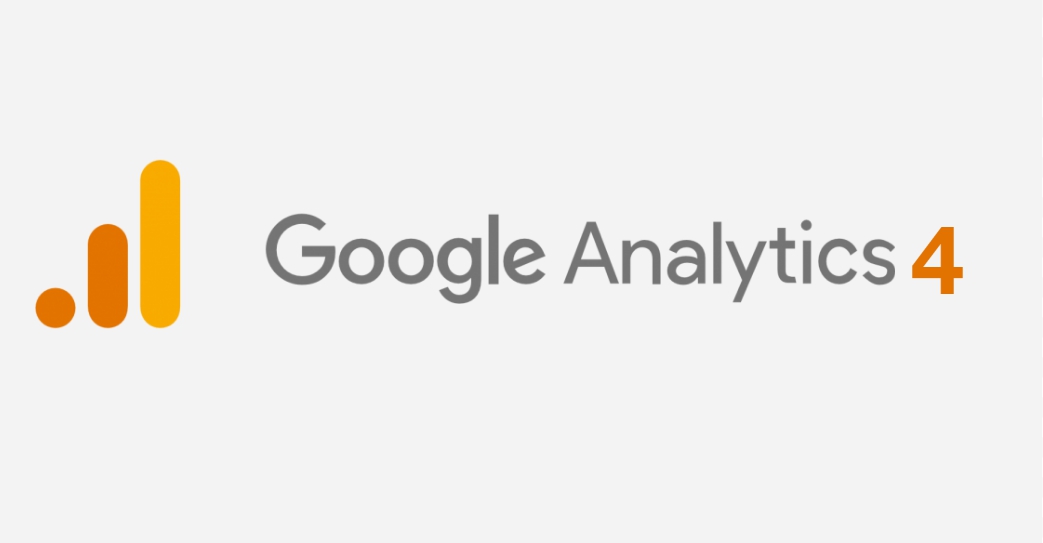
Utilizing the Dashboard
GA4’s dashboard helps you see key indicators. To utilize the dashboard, follow these steps.
- Log in to access the dashboard.
- Select “Create a new dashboard.”
- Select and place the widgets (indicators and graphs) you wish to display.
- Customize the widget, adjust the layout, and save.
Analyzing Traffic Sources
Understanding the traffic sources to your website is an important step toward success.
To analyze traffic sources using GA4 reports follow these steps.
- From the Reports section, go to “Acquisitions” then select “Traffic”.
- Compare the performance of different traffic sources in the “Sources/Media” report(The tab might say default channel group so change it to Sources/Media).
- Review data by segment, such as social media, search engines, referrers, etc.
Conversion Event Tracking
Tracking conversion events is essential to measuring the success of your website.
Here are the steps to track events in GA4.
- Select “Events” in the Manage section of GA4 and create a “New Event”.
- Set the event name and parameters.
- Specify the conversion action (e.g. clicks) that triggers the event.
- Track the performance of the event in the Reports section.
By mastering the basic GA4 methods, even beginners can make effective use of data. Maximize your website’s results by customizing your dashboard, analyzing traffic sources, and tracking conversion events.
Effective Data Utilization! How to understand traffic patterns in GA4
Analyzing Traffic by Time Period
Traffic to a website may show different trends depending on the time of day.
Here are some steps to analyze traffic patterns by time of day.
- In the Reports section, select “Traffic,” then “Events,” then “Time”.
- View the graphs according to the time of day and identify peak and slow times.
- Analyze which content and campaigns are having an impact during times of increased traffic.
Traffic Analysis by Device
It is important to know what devices users are accessing your website from.
- From the Reports section, select “Traffic,” then “Technology,” then “Devices.
- Compare the number of sessions and average time spent per device to see which devices (mobile, desktop, tablet, etc.) are bringing in the majority of traffic.
Using GA4 to understand traffic patterns will give you an insight into your website’s performance and help you plan your next strategy.
Compare traffic sources, analyze by time of day, and analyze traffic by device to effectively leverage your data for a more successful business venture.
One-Step Analysis! GA4 Application Techniques with Event Tracking
Event Setup and Customization
Event tracking is a technique for tracking specific user actions (clicks, video plays, form submissions, etc.) and collecting detailed data.
Here are the steps to set up and customize events.
- Create a “New Event” by selecting “Events” in the Administration section of GA4.
- Set the event name and parameters.
- Specify an event trigger to track the event for a specific action.
Custom Event Analysis and Segmentation
Analyze the data from the custom events you have set up to get more information.
Take advantage of segmentation to understand specific user groups and behavior patterns.
- In the Reports section, select “Events” and choose the custom events you have set up.
- Review the performance metrics for each event. Understand which events are more effective.
- Use segmentation to analyze event data for specific user segments. For example, compare events for new users vs. returning users.
Utilizing Event Flow Reporting
GA4’s Event Flow Report is a valuable tool for visualizing the flow of user actions. Use it to understand what actions users are taking within your website.
- Select “Events” in the Reports section to open the Event Flow Report.
- See the flow of user actions and understand which pages users are navigating from.
- Analyze which actions are leading to conversions and consider measures to improve user experience.
One step analysis with GA4’s event tracking provides insight into the success of your website. Gain a deeper understanding and improve your website through event setup and customization, custom event analysis and segmentation, and the use of event flow reports.
Conclusion
Even a basic understanding of GA4 can help you analyze a lot for your website. It is not so difficult once you get used to it, so challenge yourself and build a competitive website for the success of your business!